This is an example page.
You will also learn how to optimize your page for SEO using Headings.
When composing text, headings can be selected from the toolbar. By default you will sde “Paragraph” – Click the drop down link and you can then select the proper heading to use.
Hi there! This is a blockquote. To turn a paragraph into a blockquote, have your cursor focused on your text, and click the double quotation marks in the toolbar ().
You should go to your dashboard to delete this page or turn it into a draft. Then create new pages for your content. Have fun!
Headings and text structure
Headings are signposts that guide readers through an article. Because people tend to read them carefully, they should indicate what a paragraph is about, or people won’t know what to expect.
For web copy, I’d strongly recommend writing headings that are informative to the reader. Some people like to tease their audience in the headings, trying to entice them to read further. While that can work very well, it’s easy to get wrong. Remember that the main focus of headings should be on the content – and the main purpose of headings should be to make the text easier to read and understand.
Read more: Why text structure is important for SEO »
Headings and SEO
People like putting their focus keywords in headings and some believe it’ll directly result in higher rankings, but I’m not so sure about that. Still, if you’re trying to rank for a keyword, you’ll have to write about it, so it only makes sense that you should mention the main topic of a blog post in one or more of your headings. It shouldn’t feel unnatural or weird using your focus keyword, but if it does, that’s probably because you’re trying too hard, or over-optimizing.
Although not a major ranking factor, headings do affect SEO. That’s because headings are important to help users understand the subject of an article. And if readers use headings to figure out what an article is about, Google will too.
Use of headings
Sometimes developers also talk about headings, usually H1 and H2, H3, H4. To translate: H1 is the title of the page or the blog post, and you should only use it once per article. Other headings can be used multiple times, as long as they follow a hierarchical structure – so you should use H2 before you use H3 within a topic. But you can go back and use H2 again after you’ve used H3.
Here are some other things you can do in the WordPress text editor.
Besides being able to bold and italicize text, there are some other important things to know about the editor. Want to learn some other useful tips? Read on.
Bulleted Lists & Numbered Lists
Creating bulleted lists makes it easier to read your content when the need arises. This is what they look like.
- I’m a bulleted list
- I’m a bulleted list
- I’m a bulleted list
And you can have a numbered list too:
- I’m a numbered list
- I’m a numbered list
- I’m a numbered list
Add special characters
The horseshoe icon (next to the eraser) brings up a dialog where you can select special characters, such as ©, ®, and ™. There are a handful of them that may be useful. You can even add a heart! ♥
Fix funky text
Sometimes when you copy/paste your content from another text editor, your text may not act as expected. There are two ways you can solve this.
- When pasting into the WordPress text editor, press “ctrl-shift-v” instead of “ctrl-v”. This pastes what’s on your clipboard as plain text. Then you can go in and style things as needed, such as headings, bold text, and italicized text.
- The second option is to select your text that is acting up, and press the eraser icon ()in your toolbar. This clears extra formatting that is not friendly.
Keyboard shortcuts
For a list of keyboard shortcuts, press the question mark ( ) in the toolbar. If you like to use keyboard shortcuts there are some useful ones here!

Add a hyperlink
To add a hyperlink, select the text you want to turn into a link. Then press “Cmd-K” or the link icon ( ) in the toolbar, then you can paste your link. The cog ( ) gives you additional settings: You can search for a specific page on your site to link to, as well as the option to open the link in a new tab. When you are linking to an external site, it is always a good idea to open that link in a new tab so that visitors don’t lose their place on your website. When you link to other pages or posts on your site, that is called an “internal link”. Internal links are good for SEO as well, so don’t forget to use them!
Make use of Excerpts
An excerpt is a term used for an article summary. On your blog’s main page, your excerpt is generated automatically using the first words of your post. If you manually set your excerpt, it can provide a more meaningful summary to your website visitors. It also is used by search engines!
Add images to your posts
Images are a way to make your content easier to read because it breaks up your text with interesting visuals. To add an image to your content, click the ” Add Media” button above the toolbar. From there you can upload images (simply drag them onto the media popup, or click the “upload files” tab and select a file from your computer. Your images are organized in folders that you can access on the left side of the screen.

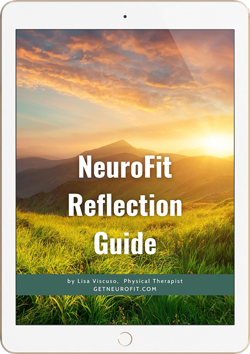




2 thoughts on “Example Post, Text Editor, & SEO Tips”
This is a comment
This is a reply to a comment